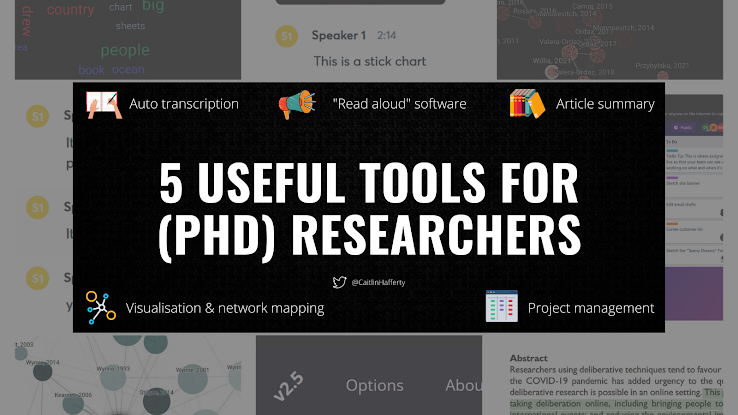As we start a new year in 2022, the year I'm due to finish my PhD, I've been thinking about all the tools that I use now which I wish I'd known about at the start. Below is a list of some tools and technologies which I think are really useful for PhD researchers, or anyone else who is studying and/or conducting research!
This includes (mostly) free apps to help you conduct research (e.g. collecting, visualising, and analysing data), take notes, manage tasks and projects, read and write, and communicate or disseminate information. If you're looking for a comprehensive list of tools you can use during your PhD (including reference management and note-taking software), this blog post by Drew Thomas is really good.
Although I have found all these tools really useful for my own research, I recognise that they won't necessarily be accessible or practical for everyone. In addition, while the majority of these tools are free (or have free options), some require payment or subscription to access premium features, so I've made it clear when this is the case. I also provide links to alternative tools to the ones in this list, so you can have a look at what else is currently available.
I hope you enjoy trying out some of the tools in this list!
5 really useful tools for researchers
1. Speech-to-text software (automated transcription)
One of my favourite tools by far is automated transcription, which I use to record and transcribe meeting notes, webinars, research interviews, and so forth. This has been particularly useful during the COVID-19 pandemic when everything moved online. Automated transcription also works well if you're analysing qualitative data in software like NVivo, as I mention in this Twitter thread.
I have used one app called Otter.ai for a few years, now I can't imagine working without it! Even better, Otter is free to use (for limited, but perfectly sufficient, features) and has a very good discount for those in higher education (I pay $4.99 a month, or whatever the equivalent is in pound sterling and after the transaction fee - around £4). One big caveat is that Otter currently only supports English (US and UK) and regional accents.
Other options include Dragon, Verbit, Speechmatics, Amazon Transcribe, and many others. Techradar have a really good list of speech-to-text software available in 2022 (free, paid, and online options) with a brief review of their pros and cons, which is an ideal place to start if you're new to using automated transcription apps.
 |
Screenshot of a transcript generated by Otter.ai (Source).
Alt text: The image shows an image of a stick chart in a museum exhibition, which was created by a group of Pacific Islanders from the Marshall Islands. The image is accompanied by text which is transcribed from a conversation about the exhibition at the museum, describing the history of the stick chart.
|
2. Text to speech software
These tools convert text files to audio (it "reads aloud") and it something that I've only just started to try out after reading this article on the best text-to-speech software in 2022. This can be helpful for those who are visually impared, have a condition like dyslexia, or for those who are in the process of learning a new language (you can read more about the benefits and accessibility of text-to-speech software in various articles online, e.g. this article by Understood).
Personally, I find it really useful to read and listen at the same time, particularly if I want to take notes as well (I use Mendeley for academic referencing). This can help to retain information more easily
and/or help prevent distractions while reading. I've tried two apps so far, Balabolka and Natural Readers. Both are free for the basic package, but you can pay extra for additional features and reading voices, which I haven't tried.
 |
A screenshot from the Natural Readers web app (I was reading this paper).
Alt text: A PDF of an academic paper, showing the abstract and keywords. The article is about the challenges and opportunities of moving deliberative research online, discussing case studies from during the COVID-19 pandemic. The paper is being read out loud by software called Natural Readers. The screenshot shows the different settings in the Natural Readers app. Enlarge text is displayed at the bottom of the image, showing the text as it is being read out by the software.
|
I've continued to use Natural Readers because I prefer the interface and it has a great mobile phone app for on-the-go reading. You can select the option skip over text that's in brackets (useful for skipping over academic references which you might not want read aloud), make changes to pronounciation, choose to have the text highlighted/enlarged as it's read out, and leave bookmarks. The reading voices are a bit robotic in the free version (think "OK Google" or "Alexa"), but the paid-for version might be a bit better. Once you've listened to it for a while,
you get used to the various skips, jumps, and pauses as the app
navigates punctuation, line breaks, and so forth.
I've tried a few of the different voices on the free version of the Natural Readers app - there is English (US and UK), Australian, Indian, French, German, Spanish, and more. The desktop and mobile phone app lets you adjust the speed and tone of the voice. You can also download and save the mp3 recording of your chosen text, to listen to at a later date, if you wish.
3. Visualisation, networks, and mapping
You can use Connected Papers to get a visual overview of a particular academic field, for example the photo below is a screenshot of the papers connected to a paper I'm interested in. It's very simple to use - enter a paper you're interested in and the software will automatically create a graph of the papers which are connected to it. These are arranged according to similarity, so more similar papers are clustered together.
 |
Screenshot of Connected Papers
Alt text: the image shows a map made up of different coloured blue circles, which are joined together by black lines. Each circle represents a different academic paper. There is a list of the papers included in the map on one side of the image, and a description of the papers on the other side. The description includes the paper title, abstract, key words, and link to the source.
| | |
|
Kumu lets you create and organise complex data into relationship maps which look really beautiful. This tool is really useful for resarchers who use qualitative data in particular, for example using it to visualise themes and relationships. I haven't used Kumu much yet but it's definitely on my list of things to use more in 2022.
4. Summarise academic papers
There are lots of different tools you can use to summarise large chunks of text from research articles and other documents, all using similar software and features. Scholarcy is one app that I've found particularly useful, but it's a paid app so I haven't continued beyond the 14-day free trial offered. However, it does have a free Google Chrome plugin that creates a flashcard of any article, report, or document in a Word or PDF format. This is useful for viewing all the main points of an article at a glance (for example, see a screenshot below of a summary of this paper) including key concepts, abstract, highlights, summary, the full text, and references.
TLDR this is a similar tool with free browser extensions (including a Firefox extension for those of us who use it!).
 |
A screenshot of the Scholarcy Chrome plugin
Alt text: an internet browser with a purple pop-out box which shows a summary of one academic paper. The summary includes the title, a brief description, key concepts, and the abstract. The paper in the example is about stakeholder participation for environmental management.
|
|
 |
A screenshot of the Scholarcy Chrome plugin
Alt text: an internet browser with a purple pop-out box which shows a summary of one academic paper. This shows some highlights which are produced by the Scholarcy app, which are listed in bullet points. The highlights provide a succinct overview of the academic paper.
|
5. Organise your work
To help manage my PhD and other research projecrs, I use a Trello board to help organsise and keep track of various tasks (it's a bit more fun than creating a Gantt chart in Excel!). Trello is an interactive project management tool that enables you to organise your work and tasks on a visual board. You can create these boards for free, but there's a subscription fee to link Trello with other apps (and to work in teams). There are lots of alternatives to Trello, e.g. see this article.
Below is a screenshot of a template to show what a Trello board can look like. My board for my PhD research, for example, has different columns for my thesis chapters, writing progress, to-do lists, links to useful resources, and so forth. You can invite other people to view your board or keep it private.
 |
Screenshot from a public template in the Trello desktop app
Alt text: a screenshot of a template for Trello. It shows a computer screen with a purple background and white boxes in columns. Each of the white boxes has a title, for example "Project Resources" and a "To-do" list. Under each title is a list of relevant information to the project.
|
There are lots of other tools and gadgets which I'd love to add to this list, but for the sake of keeping this post short I'll save them for the future - watch this space! 😊